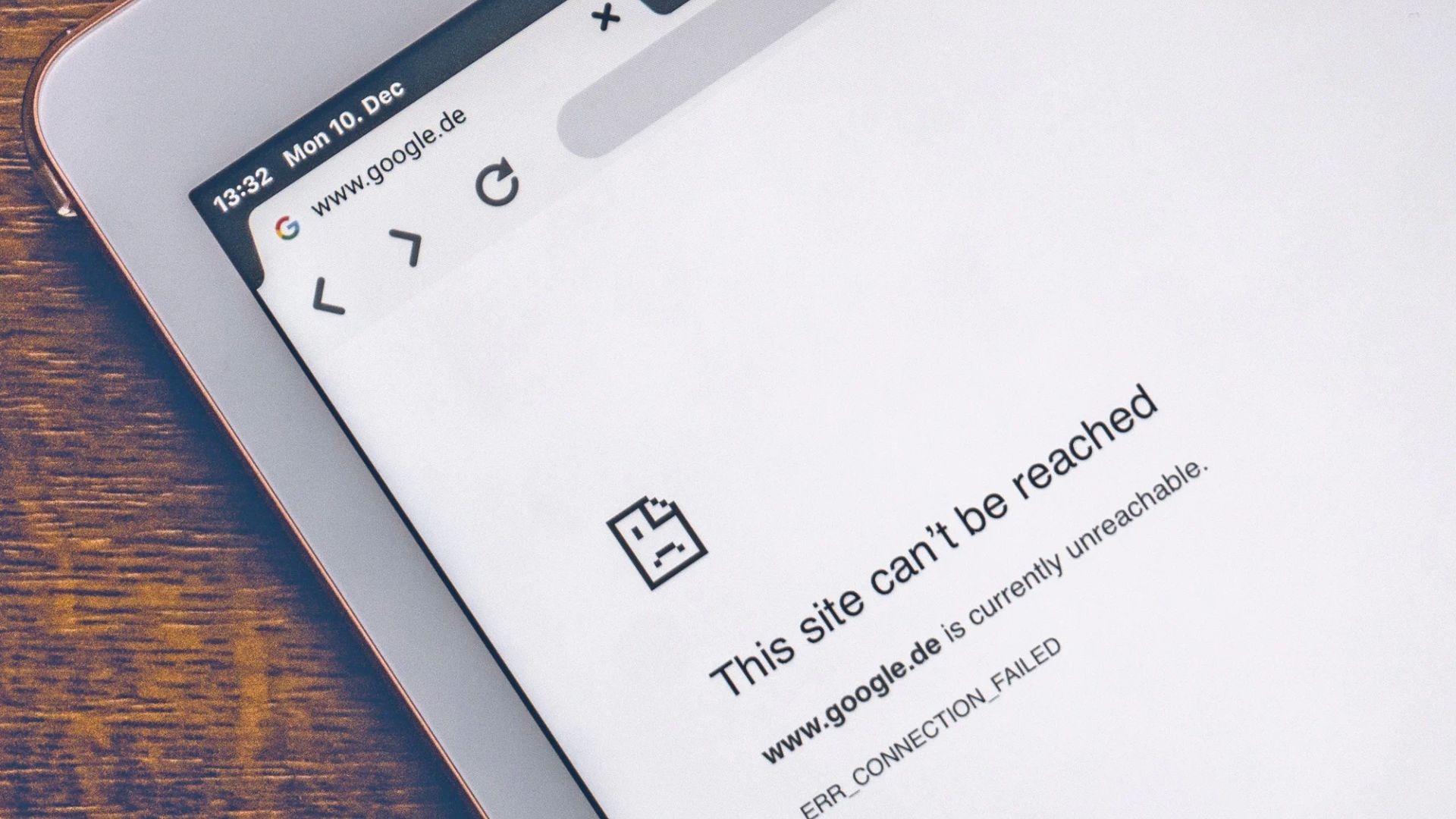Your Android device – whether it’s a trusty workhorse or a flashy flagship – is a marvel of technology. But even the best tech can hiccup sometimes. Don’t panic! Before you throw your phone at the wall (figuratively, of course), let’s delve into the most common Android troubleshooting issues and how to tackle them like a pro.
1. Apps Gone Rogue:
- Problem: Apps crash, freeze, or refuse to open.
- Diagnosis: Corrupted data, outdated app, conflicting software.
- Solution:
- Clear the app cache and data: Go to Settings > Apps > [App Name] > Storage and tap Clear Cache and Clear Data.
- Update the app: Open the Google Play Store and check for updates.
- Uninstall and reinstall: If all else fails, uninstall the app and reinstall it.
2. Battery Blues:
- Problem: Battery drains quickly, phone overheats.
- Diagnosis: Background apps, high screen brightness, outdated software.
- Solution:
- Identify battery hogs: Go to Settings > Battery and see which apps are using the most power. Close unnecessary ones.
- Adjust screen brightness: Lower the brightness and enable adaptive brightness.
- Turn off unnecessary features: Disable Bluetooth, Wi-Fi, and GPS when not in use.
- Update your software: Outdated software can have efficiency bugs.
3. Connectivity Troubleshooting:
- Problem: Wi-Fi won’t connect, data doesn’t work, Bluetooth struggles.
- Diagnosis: Incorrect network settings, weak signal, hardware issues.
- Solution:
- Restart your device: Simple but effective!
- Forget and reconnect to Wi-Fi: Go to Settings > Wi-Fi, tap the network, and choose Forget. Then, reconnect.
- Toggle Airplane mode: Sometimes, this can reset connections.
- Check with your carrier: If the issue persists, there might be network problems.
4. Performance Troubleshooting:
- Problem: Phone lags, apps take forever to load, slow response.
- Diagnosis: Insufficient storage, resource-intensive apps, outdated software.
- Solution:
- Free up storage: Delete unused apps, photos, and videos. Consider cloud storage.
- Close unnecessary apps: Use the recent apps button to close them manually.
- Disable animations: Go to Settings > Developer Options > Window animation scale and reduce the speed.
- Update your software: Newer versions often improve performance.
5. Security Troubleshooting:
- Problem: Malware, suspicious activity, app permissions gone wild.
- Diagnosis: Downloading from unknown sources, outdated security software.
- Solution:
- Install a reputable antivirus app: Scan your device regularly.
- Only download apps from trusted sources: Play Store or official developer websites.
- Review app permissions carefully: Only grant essential permissions.
- Enable two-factor authentication: Adds an extra layer of security.
Remember:
- Back up your data regularly: This is crucial in case you need to reset your device.
- Consult online resources: Many websites and forums offer troubleshooting guides and solutions.
- Seek professional help: If you’re unsure or the issue persists, contact your carrier or a trusted repair shop.
With these tips and a little patience, you can navigate the most common Android troubleshooting like a champion. Remember, your device is a powerful tool, and understanding its quirks can keep it running smoothly and keep you connected!
Here are the link’s to another topic’s related to these above issues you can find it also helpful in this regard https://ontechway.com/device-performance/ & https://ontechway.com/battery-drainage/