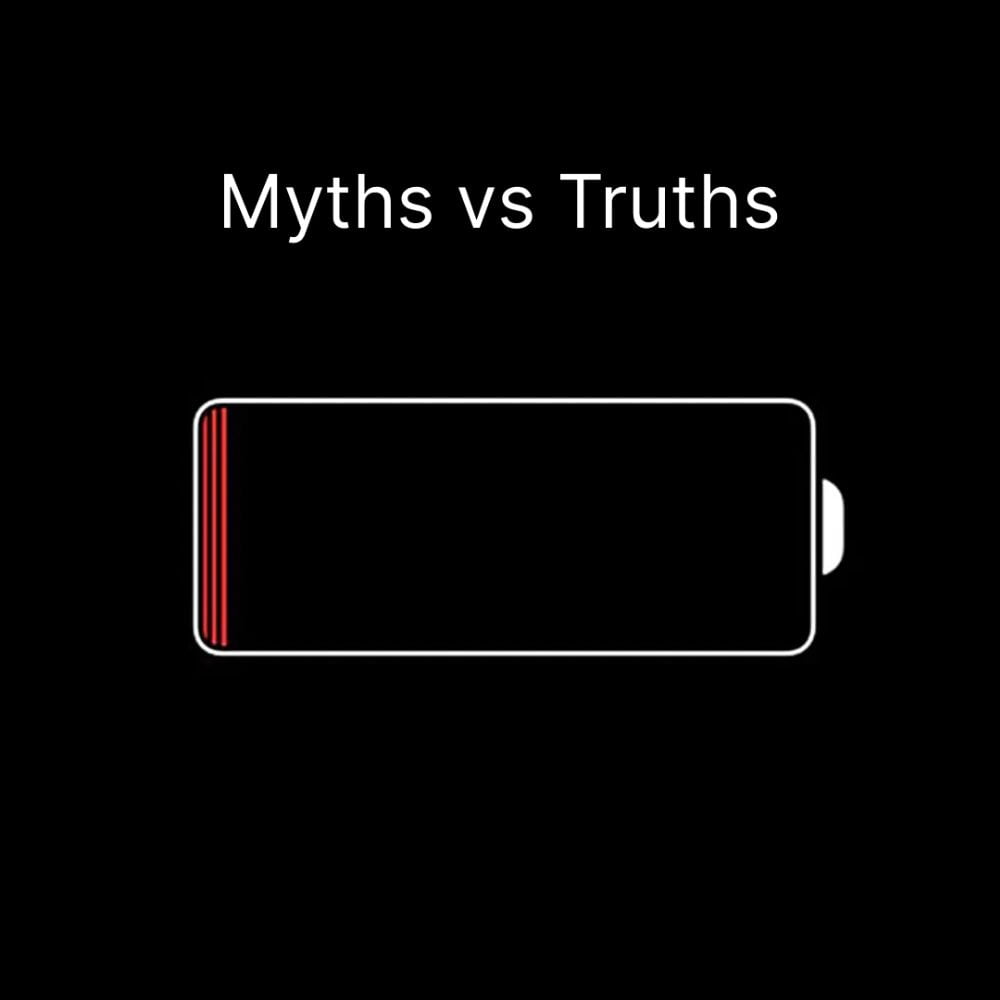Introduction:
Nowadays we all know the importance of power and how much we depend on it. Let us give you an example according to our topic .I.e. We use electricity for charging purposes or you can say to charge our gadgets & you face charging and battery drainage issues and need to worry about it. Today’s blog we will help you to rectify the issue and resolve them.
If your device is not getting charged, there could be several reasons for this issue. Here are some steps you can take to troubleshoot and potentially resolve the problem:
Important Charging issues:
1. Check the Power Source:
– Ensure that the power source, such as a wall outlet or USB port, is functioning properly. Try using a different outlet or USB port to rule out any issues with the power source.
2. Inspect the Charging Cable:
– Examine the charging cable for any visible damage, such as frayed wires or bent connectors. If the cable is damaged, it may not be delivering power to your device effectively. Consider trying a different cable.
3. Test with Another Charger :
– If possible, use a different charger that you know works. This can help determine if the issue lies with the charger or the device.
4. Restart Your Device to check charging and battery drainage issues:
– Sometimes, a simple restart can resolve charging issues. Turn off your device, wait a few seconds, and then turn it back on.
5. Clean the Charging Port:
– Dust, lint, or debris in the charging port can prevent a proper connection. Use a small, non-metallic object to carefully clean out the charging port.
6. Try a Different Device:
– If you have another device that uses the same charging cable and adapter, try charging that device. This can help identify whether the issue is with the device or the charging accessories.
7. Check for Software Issues:
– Ensure that your device’s software is up-to-date. Sometimes, software glitches can interfere with the charging process, and an update may address these issues.
8. Perform a Hard Reset:
– Depending on your device, performing a hard reset may help. This involves holding down specific buttons to force a restart. Consult your device’s manual or online resources for instructions on how to perform a hard reset.
9. Battery Health:
– If your device has an old or deteriorating battery, it may not hold a charge effectively. Consider checking the device’s battery health through settings or contacting the manufacturer for support.
10. Professional Assistance:
– If none of the above steps resolve the issue, it’s possible that there may be a hardware problem with your device. In such cases, it’s recommended to contact the device manufacturer’s customer support or visit an authorised service centre for assistance.
Remember to exercise caution and refer to your device’s user manual
Your device’s charging and battery drainage very fast:
If you’re experiencing rapid battery drain on your laptops or phones, there could be several factors contributing to the issue. Here are some common reasons and potential solutions:
Common Causes and Solutions for Battery Drain:
If your device’s battery drain very fast:
If you’re experiencing rapid battery drain on your laptops or phones, there could be several factors contributing to the issue. Here are some common reasons and potential solutions:
Common Causes and Solutions for Charging and Battery Drainage:
1. Background Apps:
– Cause: Apps running in the background can consume battery power.
– Solution: Close unused apps and ensure that applications are not running unnecessarily in the background.
2. Screen Brightness:
– Cause: High screen brightness can significantly impact battery life.
– Solution: Adjust the screen brightness manually or enable adaptive brightness settings.
3. Battery-Intensive Apps:
– Cause: Certain apps, especially those that use location services or perform continuous background tasks, can drain the battery quickly.
– Solution: Identify and limit the usage of battery-intensive apps. Check app settings for location and background activity permissions.
4. Software Updates:
– Cause: Outdated operating systems or apps may have inefficient power management.
– Solution: Keep your device’s software and apps updated to benefit from improvements in power optimization.
5. Location Services:
– Cause: Continuous use of GPS and location services can drain the battery.
– Solution: Turn off location services when not needed, or use them judiciously.
6. Push Email and Sync:
– Cause: Constant email syncing and push notifications can consume battery power.
– Solution: Adjust email and sync settings to fetch data at longer intervals or manually.
7. Overloaded Widgets:
– Cause: Widgets on home screens may continuously update and consume power.
– Solution: Remove or limit the use of widgets that continuously fetch data.
8. Network Connectivity:
– Cause: Weak signals or constant searching for a network connection can drain the battery.
– Solution: Ensure a stable network connection. In areas with poor signals, consider using Airplane mode.
9. Background Processes:
– Cause: Background processes and system tasks may be running excessively.
– Solution: Monitor and manage background processes. On laptops, use Task Manager to identify resource-intensive applications.
10. Battery Health:
– Cause: Over time, batteries degrade, leading to reduced capacity.
– Solution: Check your device’s battery health. If it’s significantly degraded, consider replacing it.
11. Power-Hungry Features:
– Cause: Features like live wallpapers, animated backgrounds, and special effects can impact battery life.
– Solution: Disable unnecessary power-hungry features.
12. Power Settings:
– Cause: Incorrect power settings on laptops.
– Solution: Adjust power settings to balance performance and energy efficiency.
Additional Tips to improve charging and battery drainage problem:
- – Power Saver Modes:
– Enable power-saving modes on your devices to optimize settings for longer battery life.
- – External Devices:
– Disconnect unnecessary external devices, as they can draw power from your device.
- – Background Sync:
– Disable background sync for apps that don’t require real-time updates.
If the issue persists after trying these solutions, there may be an underlying hardware problem, and it’s advisable to seek professional assistance.